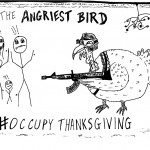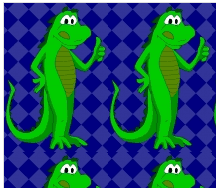Navigating and Selecting Cells via the Keyboard
In honor of International Keyboard Shortcut Day, here are some tips for navigating around and selecting ranges via the keyboard.
Arrows
The arrow keys are how you navigate cell-to-cell with your keyboard. Earth shattering revelation, isn’t it?
Ctrl = End
Holding down the Ctrl key while using the arrow keys is the same as the End key. For purposes of End, cells are either blank or their not blank. Let’s start with a column of cells with something (anything) in them as in column C below.
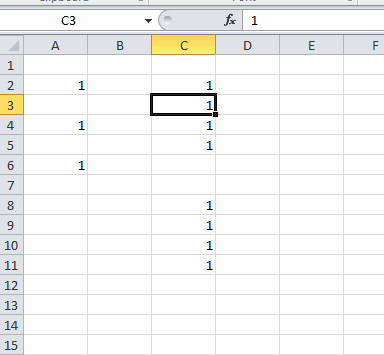
C2:C5 are all filled and are contiguous. C6:C7 are both blank. C8:C11 are filled and contiguous and everything below that is blank.
If you’re on C2 and press Ctrl+{Down} you go to the last cell in the contiguous range, or C5. Similarly, if C3 is selected, Ctrl+{Down} takes you to C5 – the last cell in the contiguous range. Conversely, if you’re in C4 or C5 and press Ctrl+{Up} you go to the top of the contiguous range – C2.
The general rule is this: If you’re on a blank cell, you go to the next cell that’s non-blank (or the end of the spreadsheet). If you’re on a non-blank cell, you go to the cell just before the next blank cell (like going from C3 to C5 described above). If you’re on a non-blank cell and the next cell in the direction you’re heading is blank (ex: C5 and you’re going down (C6 is blank)), then you’ll go to the next non-blank cell (ex: C5 down to C8).
It works the same in Column A. If you’re in A1, A3, or A5, Ctrl+{Down} takes you to the cell below it (the next non-blank cell). If you’re in A2 or A4, you go to the next non-blank cell because you’re in a non-blank cell and the next cell is blank.
The reality is that you really don’t need to know all that. Just hit Ctrl+Arrow until you get to the right neighborhood, then use the arrow keys with Ctrl to hone in your target.
Extending the Selection
The Shift key is used to extend the selection. If, for example, you’re in E1 and you hold the Shift key while arrowing down, the selected range becomes E1:E2, E1:E3, E1:E4, etc. In the below screenshot, cell E1 was selected. The Shift key was held down and the down arrow was pressed three times.
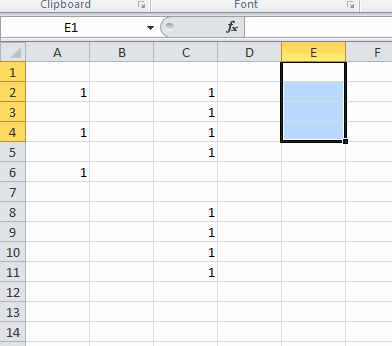
Now you can combine Ctrl and Shift to select large ranges quickly. The following keystrokes selected the range you see below, staring in C2: Hold down Ctrl+Shift and press {Down}{Down}{Down}{Right}.
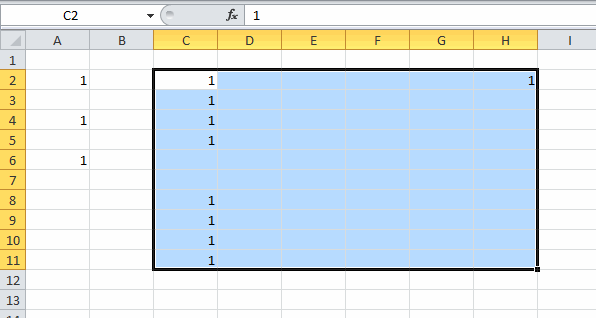
Happy keyboarding.