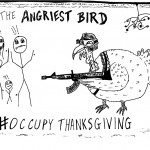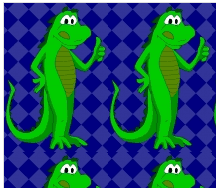The 9 best browser-based photo editing tools available today
FotoFlexer
After you load your image into FotoFlexer, you’re presented with a clean, tabbed interface featuring basic edits, effects, and animations, and the ability to beautify, distort, and decorate your images. Unique aspects, such as glittery text and object animations and distortion tools work well. There’s even an eyedropper tool that lets you choose and pull colors from the image to use with text—a sophisticated touch.
FotoFlexer also has a full slate of distortion tools, which are popular these days with the advent of similar ones in Pixelmator. There are a couple of downsides. FotoFlexer is slower to open images than some of its competitors. The Beautify module has only four very basic controls. Not only does FotoFlexer require you to sign in for certain operations, but if in the course of using some tools you happen to leave the page, sometimes you can’t navigate back.
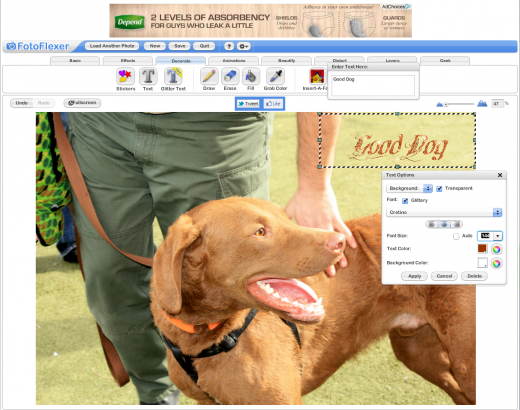
Alongside the general set of tools and filters, FotoFlexer offers glittering animated text and objects.
Pros: Clean, tabbed interface; many common editing choices.
Cons: Navigation sometimes gets confusing; must log in for some features.
LunaPic
LunaPic is a combination of old and new: Atop a deceptively conservative looking blue canvas with a too-small icon toolbar, sits and editor with a solid slate of unique photo edits and effects. LunaPic has a distinct—let’s say Microsoft-inspired interface. It’s not especially elegant, and it’s stuffed pull-down menus make for slow reading.
As you start to experiment with LunaPic’s features, however, there’s a huge amount of interesting material, including entire menus of drawing tools, effects, adjustments and animations. Old Movie Effect animation, for example, makes a color photo black and white and adds scratchy moving vertical age lines throughout. Groovy Color gives you looping animations.
Despite these elements, performance was fairly solid. A thumbnail history list lets you easily revert to any previous photo version you want to work with. It’s worth having a look at what LunaPic has to offer, though it’s not the most attractive interface I’ve seen.
Pros: Offers a variety of tools, special effects, and video-style animated effects; decent performance.
Cons: Unattractive interface.
➤ LunaPic
Sumo Paint
Sumo Paint opens up to a Photoshop fascimile that provides a clean, non-distracting gray background complete with the most important palettes photo editors need to process their images. A full toolbar offers selection, painting, shapes, cropping, and transform tools, complete with zoom, eyedropper, and foreground/background colors. Pulldown menus include familiar Layers, Adjustments, and Filters. If you know Photoshop, then you’ll easily catch on to Sumo Paint.
However, as you delve into Sumo Paint, you’ll notice that while the online app lets you preview a large number of controls, those that are labeled Pro can only be previewed—not applied—in the free version. In fact, many of the pulldown menu items have only a single control you can freely use. That said, Sumo Paint has vast potential to be your image editor of choice in the cloud, and if you commit to it, the cost is very reasonable—just $19 for a pro license to unlock the more advanced features.

Sumo Paint has the closest to a Photoshop interface, but many of its features must be unlocked with a fee.
Pros: Photoshop-like interface; good performance; familiar, sophisticated, and intuitive tools.
Cons: Many tools are only available with the paid version.
Photoshop Express
No roundup of online photo editors would be complete without the granddaddy of all image editing tools: Photoshop. Yet, free desktop-based online editing is not exactly Adobe’s forte.
Photoshop Express has some strict limits on what you can edit: JPEG format and nothing larger than 16 megapixels. However, those restrictions take into account the vast bulk of point and shoot cameras and mobile shooting devices. Adobe is famous for its elegant interfaces, and Express is no slouch in that arena. It offers the same cool, non-distracting dark background and an even cleaner layout than its flagship Photoshop app. Each tool offers a reasonable number of choices that you can preview just by moving your mouse.
While providing workhorse editing tools such as Saturation, Exposure, Crop & Rotate, and White Balance, Photoshop Express tips its hand to offer a somewhat half-hearted Decorate mode that delves into consumer scrapbooking territory: bubbles, stickies, and frames. Unfortunately, Decorate is the weak link of this editor. There are few elements, and they are not of the highest quality—see BeFunky (above) for genuine creative opportunities.
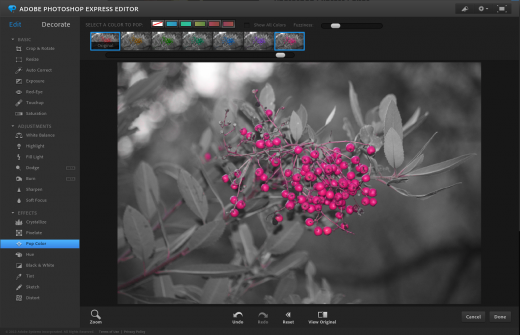
Photoshop Express provides some very basic editing controls in an attractive package, but doesn’t offer much in the way of creative options.
Pros: Elegant; easy to use; doesn’t overwhelm with choices.
Cons: Decorate module lacks sophisticated elements; too few fonts for adding text (this is Adobe, after all); basic functionality, but limited compared with others in the genre.
Don’t miss: How to crop images like a pro