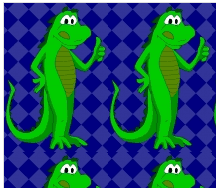Opening the Addin Dialog like a Pro
Back in the old days when Excel had menus and toolbars, a guy could use Alt+t+i to open the Addins dialog (Tools – Addins). But that would only work if there was an open workbook. No open workbook, no dialog. Now in the days of the Ribbon, the shortcut is Alt+f+t a a Alt+g (File – Options – Addins – Go). You don’t need to have a workbook open, which is nice, but there is a bit of delay between the two “a’s” in the keyboard sequence.
MS did a wonderful thing when they made the old 2003 menu navigation still work in later versions. Even though there’s no longer a Tools menu, you can still use Alt+t+i to open the dialog. Unfortunately you still need to have a workbook open for it to work. I can’t imagine why that is, but it is.
Well, it’s VBA to the rescue. You can show most any dialog with Applicaiton.Dialogs().Show. But showing the Addins dialog returns an error if there is not an active workbook, just like with the old menus. It’s trivial enough to fix, to wit:
Dim wb As Workbook
‘Dialog won’t show if there’s no workbook showing
If ActiveWorkbook Is Nothing Then
Set wb = Workbooks.Add
End If
‘Show addin dialog
Application.Dialogs(xlDialogAddinManager).Show
‘Close wb if it was created
On Error Resume Next
wb.Close False
End Sub
That creates a new workbook if needed, then shows the dialog. It keeps track of whether it created a workbook and, if so, closes it without saving. Hardly worth your time to read this post, you say? You already knew about this, you say? Here’s the real magic. Those old 2003 commandbars still lurk behind the scenes in Excel. If you create new ones, they show up on the Add-ins tab. But you can modify the existing one too. I put this little gem in the Auto_Open macro in the same workbook as my ShowAddinDialog procedure.
.Caption = "&I"
.OnAction = "ShowAddinDialog"
End With
And then to clean it up in Auto_Close.
Application.CommandBars(1).Controls("Tools").Controls("I").Delete
Commandbars(1) is the menu and Controls(“Tools”) is the Tools menu. I add a new control to position 1 on that Tools menu. I don’t need a fancy caption because I can’t see it anyway. I just need a caption with I as the hotkey. Whichever letter follows the ampersand (&) is the hotkey. The built-in addins menu item has a caption of Add-&Ins... making I the hotkey for it. But mine is higher up, so it wins.
In the previous post I referenced above, I add this macro to the QAT. But the muscle memory of Alt+t+i dies hard. Rather than retrain myself like a normal person, I’m embracing my quirks. I can now use Alt+t+i and get the desired results.